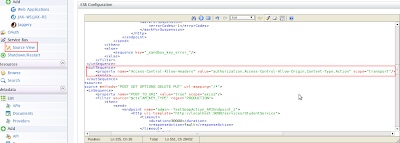Migrating WSO2 API Manager 1.5.0 to 1.6.0
WSO2 API Manager latest version 1.6.0 got released recently. This post provides instructions on how to migrate your data from API Manager 1.5.0 to 1.6.0. If you had already used API Manager 1.5.0 and need to migrate your data to the latest version you can follow this. You can download WSO2 API Manager 1.6.0 from here . You can download the latest migration scripts from https://svn.wso2.org/repos/wso2/carbon/platform/branches/turing/products/apimgt/1.6.0/modules/distribution/resources/migration-1.5.0_to_1.6.0 Checkout the migration kit by executing below command. %> svn co https://svn.wso2.org/repos/wso2/carbon/platform/branches/turing/products/apimgt/1.6.0/modules/distribution/resources/migration-1.5.0_to_1.6.0 Shutdown AM 1.5.0 if it is running. Backup your API Manager Databases of your AM 1.5.0 instance. Execute relevant sql script in migration-1.5.0_to_1.6.0 against your API Manager Database. (ex:If your database is mysql run mysql.sql against yo...